Using SamplerBox¶
Introduction¶
SamplerBox has two system modes available which is determined by the SYSTEM_MODE option in config.ini.
| System mode 1 | config.ini:
SYSTEM_MODE = 1A more advanced system that allows the user to:
|
| System mode 2 | config.ini:
SYSTEM_MODE = 2A simpler system that relies on the user preparing sample-sets and
config.ini on a computer. Some functions available.
|
System mode 1¶
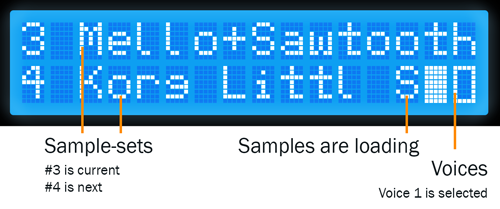
Displaying current preset ‘3 Mello+Sawtooth’ which has 2 voices available. The next preset is ‘4 Korg Little Bits’. The ‘S’ indicates samples are still loading in the background
A menu system has been implemented to access:
- Setlist functions
- Edit Definitions
- Auto Chords
- MIDI Mapping
- System Settings
- Invert Sustain
- Reboot System
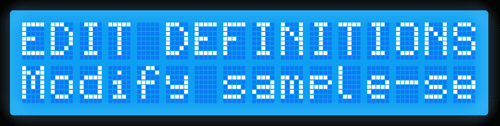
In the menu system
Warning
This feature assumes you have a HD44780 LCD module wired to your Raspberry Pi, or you have purchased an official SamplerBox Player. You may need to manually define the GPIO pins it is connected to in your config.ini file.
Setlist functions¶
SamplerBox can manage your sample-sets by using a setlist. On startup new folders will be detected and appended to the end of the setlist. Using the menu system you can rearrange your sample-sets.
Edit Definitions¶
You can manage the global behaviour keywords of a sample-set’s definition.txt file from the menu system. These include %%gain, %%mode, %%velmode, %%release, %%transpose,
%%pitchbend, and %%fillnotes. More information about global behaviour keywords can be found here.
Auto Chords¶
SamplerBox has the ability to play chords types based on the notes you play and (optionally) in a specified key.
Chord Mode¶
| Mode | Description
|
|---|---|
| MAJ scale chords | Will play chords based on a specified major key.
|
| MIN scale chords | Will play chords based on a specified minor key.
|
| All MAJ chords | All notes will trigger a major chord based on its root note.
|
| All MIN chords | All notes will trigger a minor chord based on its root note.
|
Root Key¶
Allows you to select a key to base your chords on. Only works with chord modes MAJ scale chords and `MIN scale chords.
MIDI Mapping¶
| Function to map | Description
|
|---|---|
| Master volume | Map any control, ideally a fader or pot, to affect the SamplerBox’s
master volume.
|
| Voices | Map any control to each of the 4 voices.
|
| Pitch bend | Map any control to the pitch bending function. Useful if your
keyboard doesn’t have a pitch wheel.
|
| Sustain | Map any control to the pedal sustain function. Useful if your
keyboard doesn’t have a sustain pedal input.
|
| Panic key | Map a key to kill all sounds.
|
| SamplerBox Navigation | Map MIDI controls to each of the 4 navigation buttons (left, right,
enter and cancel). Mapping a control to one of these functions will not
override any other controls mapped to the same function, thus allowing
multiple mappings.
|
| Reverb | Map any control, ideally a potentiometer, to any of the 5 reverb
parameters. Room size, damp, wet, dry, and width.
|
System Settings¶
Some system settings can be modified from this menu. Changing these options will save their values to the config.ini and be read again upon a restart.
| Option | Description
|
|---|---|
| Audio device | Select default audio device to use every time (if it can be found).
|
| Max polyphony | Range: 1-128. The maximum number of samples that can be played
simultaneously.
|
| MIDI channel | Range: 0-16. 0 = all channels.
|
| Sample rate | Options: 44100, 48000.
Choose a sample rate compatible with your audio device and sample-sets.
44100 is usually safe.
|
| Reverb | Experimental. Options: ON/OFF (requires reboot).
|
| Set RAM limit | Set the amount of RAM the system can use for samples. For example,
a setting of 95% will see SamplerBox attempt to load as many presets
into memory. A setting of 5% will likely only allow for one preset at
a time to be loaded into memory.
|
Invert Sustain¶
Invert the polarity of your sustain pedal if it is functioning in the opposite way of what is expected.
System mode 2¶
This system mode was developed in a way that assumes the user has prepared their sample-sets and configured the config.ini file correctly on their PC before usage with a SamplerBox.
Note
This system mode was developed by Hans Hommersom. Some more detailed information and instructions can be found on his site here.
Warning
This feature assumes you have a HD44780 LCD module wired to your Raspberry Pi. You will need to manually define the GPIO pins it is connected to in the config.ini file.
Setup¶
Three buttons (up, down and function) must be defined in the config.ini. They may be GPIO buttons and/or MIDI controls.

GPIO buttons. Red=+ Black=function Blue=-
Usage¶
Physical buttons for manual control¶
The box has three buttons: a function select button and two +/- buttons. The select button walks through the available functions with the second display line showing this until a MIDI message needing the display is received. Then the underlined letter will show on the right of the second line preceded by an asterix (*).
Implemented functions (some can be disabled via the local config parameters):
| Function | Description
|
|---|---|
| Program/patch/preset | Range = 1-128
This is the default and the second display line will just show the
actual selected patch.
|
| Volume | Range = 0-100 (%)
This controls the ALSA mixer = output volume. The actual volume is
shown as a percentage on the first display line. Boot-up volume is set
in the script.
|
| MIDI channel | Range = 1-16
Changes the channel listened to, default = 11.
|
| Transpose | Range = -99 to +99
Changes the pitch/speed (thus also the length of any loops) in semitones.
The actual transpose value is shown in the last value on the first
display line.
|
| Specials | For reprogramming presets and controllers:
+ Button = Renew USB will force reload of the current patch.
- Button = Midi mute stops the box from listening to MIDI signals.
Pressing this or any other key will unmute.
|
| Chords | Empty or chord name
Empty is single note (“normal play”), others are defined in Chords
definitions in the local config. Currently 15 chords are implemented.
|
Control via the MIDI controller¶
Your midi controller device may be capable of sending midi controls via buttons, levers or wheels. These may be customizable, otherwise you may have to adapt the SamplerBox script to fit to your controller.
This SamplerBox is configured to recognize next control change messages:
| MIDI message | Description
|
|---|---|
| Message 12 | Program change
Changes preset = sample folder. In the default implementation the
MIDI values (0-15) are translated to human program numbers (1-12).
Depending on your controller’s implementation you can change this with
the local config to get it aligned.
|
| Message 14 | Pitch bend (wheel / joystick / knob)
Pitch bend depth can be configured from 1 to 12 semitones via the
local config globally and per sample set via the definition.txt.
Future enhancement include an extra continuous controller for this
as well.
|
| Message 11 | Continuous controller messages:
|

Loaded loop set without selecting further specials
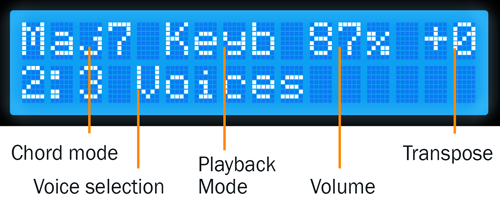
Selected a major-7 chord and voice#2 in the set “3 Voices”
SamplerBox Player (beta)¶
[Information about the official PCB]